Experience the advantages of using Stradus Hybrid RIS PACS
Request for a demo without any further obligations
Request for a demo without any further obligations
To turn on the Oblique Reformatting feature in Stradus, press the following button in the top button bar
![]()
After activating the Tumble mode you will see the following extra handles in the view (see screenshots below)
1. In-plane rotation
| Before in-plane rotation | After in-plane rotation |
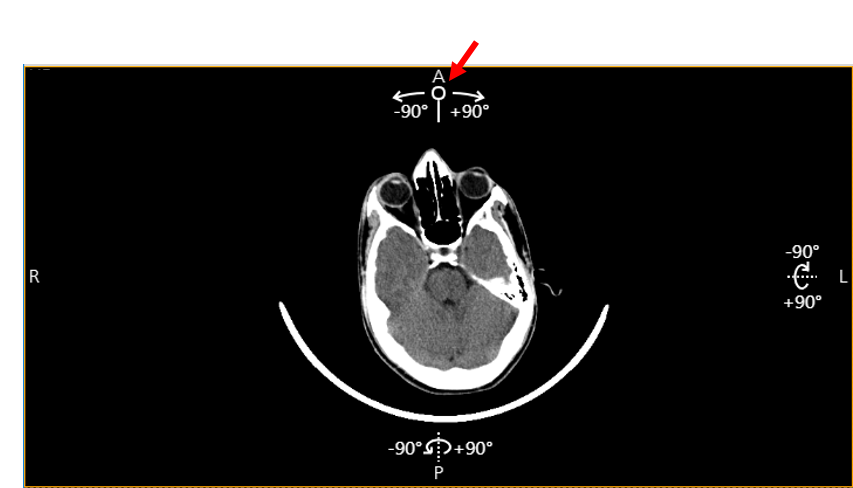 |
|
2&3. Easy Reformatting into other planes
| Axial | Coronal | Sagittal |
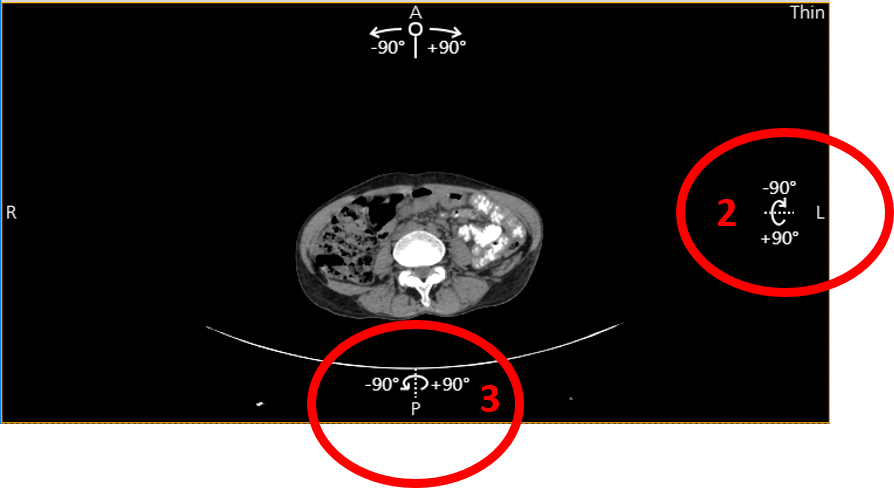 |
|
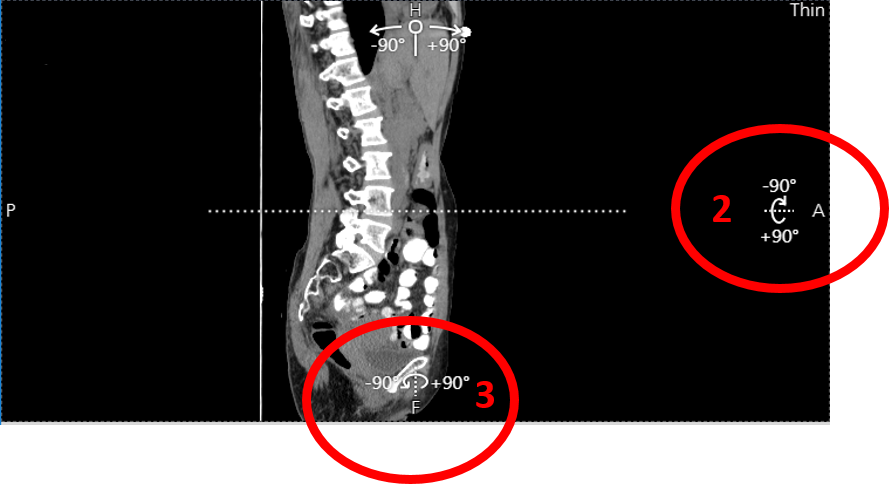 |
4. Oblique
| Pull the dotted line in the required plane | Oblique view |
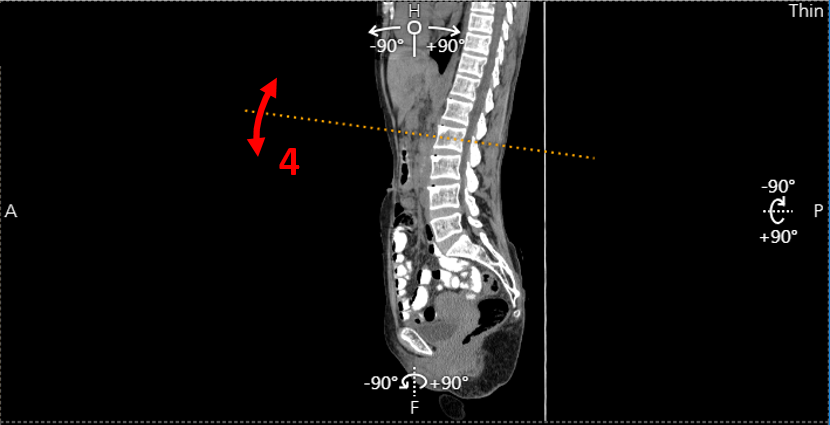 |
|
5. Tumble
By moving your mouse up and down and left and right you can very smoothly and easily change your view plane to get the desired intersection
| By moving your mouse upwards you tilt your view plane downwards |
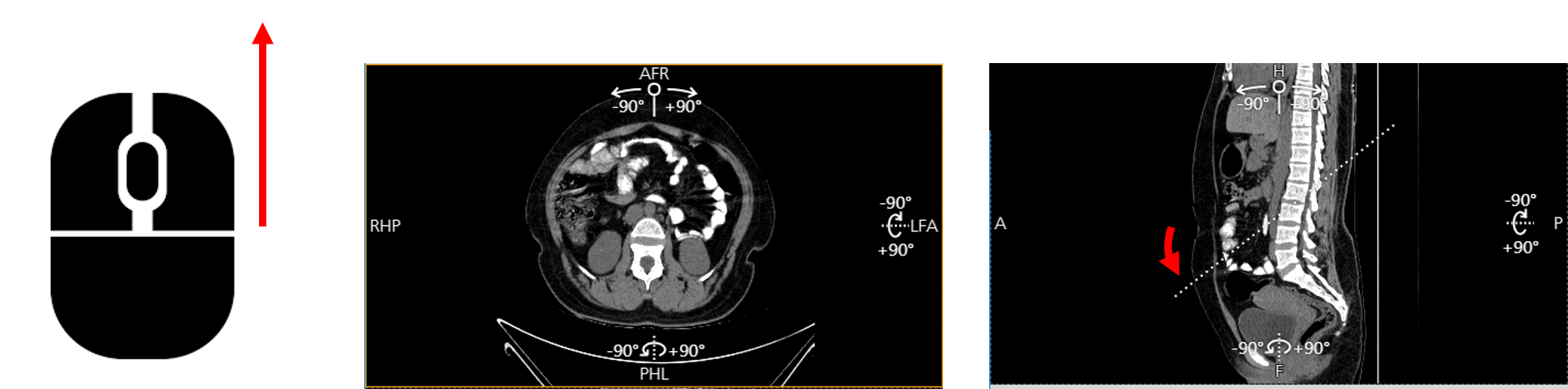 |
| By moving your mouse downwards you tilt your view plane upwards |
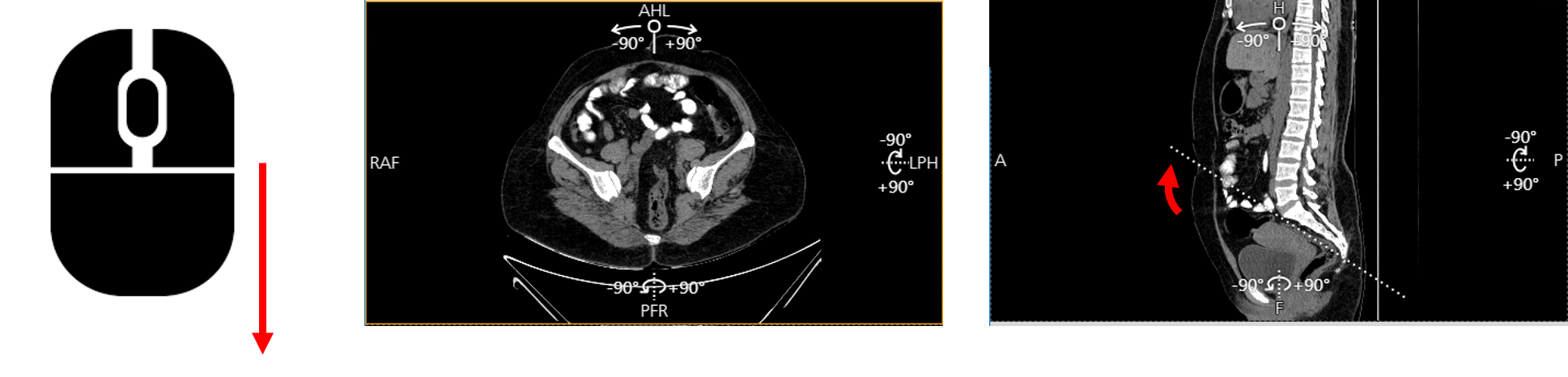 |
| By moving your mouse to the left you tilt your viewplane sideways |
 |
| By moving your mouse to the left you tilt your viewplane sideways |
 |